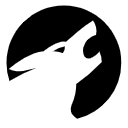Device
The device is mounted on the reindeer ear with the pliers provided, according to the instructions.
You can read the installation instructions from the links below:
“Quick Start Guide” https://anicare.fi/wp-content/uploads/2020/06/ohjeet.pdf
“Installation and operating instructions” https://anicare.fi/wp-content/uploads/2019/12/kayttoohjeet.pdf
“Installation Video” https://www.youtube.com/watch?v=7YNSd2iHs_M
The Rudolf device will operate for about 4-5 years, depending on the circumstances, or when the device reports a deceased individual. In order to operate, the device requires a continuously active subscription, which is acquired for one year at a time.
The NB-IoT network operates on the mobile networks of well-known telecommunications operators, but uses a different part of the network than mobile phones. This allows for higher wavelengths and up to 7x better reception than in standard cellular or 2G networks.
The Rudolf device can be moved from one reindeer to another by removing the mating piece from inside the ear. The device automatically shuts off two days after disconnection and can then be reactivated to the application. Once removed, the device is no longer covered by the warranty, as we do not yet provide a means / means for the safe removal of the device and cannot guarantee a full 5-year operation of the device.
If necessary, the firmware will be updated as a remote update to the devices activated by Anicare Oy. Software updates are notified via the Anicare phone application. The notification will contain information on the changes made. The update requires no user intervention.
The subscription fee is always the same regardless of which country’s networks the device uses. If necessary, the device will be able to use networks in other Nordic countries to ensure coverage.
The device may momentarily be in a location with poor reception. If the device has not reported its location and battery charge status within the last month, please contact our customer service at rudolf@anicare.fi. Include the serial number of the device, the last time the device sent its information, and the Anicare user under whom the device is connected.
Interface
In order to connect a device to Anicare, the application must have as many free subscriptions as the devices to be activated. The interface is a prerequisite for the operation of the device. One subscription is valid for one (1) year from the date of purchase, to the Anicare application user (email address) listed in the purchase transaction. One device can be used to activate one device. The Anicare app is reminiscent of outdated subscriptions.
The subscription is obtained from Anicare’s online store. The online store will ask you to provide your Anicare username (email address) when making a payment. You do not need to have created an Anicare user account to purchase a subscription at the time of purchase, but be sure to use the same email address when paying as when creating an Anicare user account.
The subscription does not expire if it is not connected to a device. That is, if you have free subscriptions in your user account, they will not expire when you do not activate them.
App
You can install the app on your phone either through Google Play or the Apple Store, depending on the mobile device you are using. The application requires at least Android OS 5.0 or IOS (Apple) 12.0 to run.
Install via Google Play (Android devices)
1. Open the Play Store from the app menu on your mobile device
2. Enter the keyword in the search field: Anicare
3. Select the Anicare icon from the list
4. Select the Install option. Click Accept to read the licenses required by the software and accept the licences.
5. Your mobile device will download and install the software
6. Select Open or look for the app icon in the app selection on your mobile device and launch the app.
Installing through the Apple Store (iOS devices)
1. Open the App Store from the app menu on your mobile device
2. Enter the search word: Anicare in the search field and select Search
3. Select the Anicare icon from the list
4. Select the Install option (cloud image with down arrow)
5. Your mobile device will download and install the software automatically
6. Select Open or look for the app icon in the app selection on your mobile device and launch the app.
The Anicare app automatically notifies you when new updates are available. However, we recommend that you allow automatic updates in your phone settings.
Update via Google Play
Anicare software will be updated from the Google Play Store on your mobile device. Many mobile devices suggest updating the software automatically. If your mobile device doesn’t suggest an update automatically, here is how to complete the update:
1. Open the Google Play store on your mobile device.
2. In the Search field, enter: Anicare.
3. If an update to the software is available, it appears on the page.
4. Select Update and your mobile device will update the software.
Update via the App Store
Anicare software is updated from the Apple App Store on your mobile device. Many mobile devices suggest updating the software automatically. If your mobile device doesn’t suggest an update automatically, here’s how to complete the update:
1. Open the Apple App Store on your mobile device
2. In the “Search” field, enter: Anicare
3. If an update to the software is available, it appears on the page.
4. Select “Update” and your mobile device will update the software.